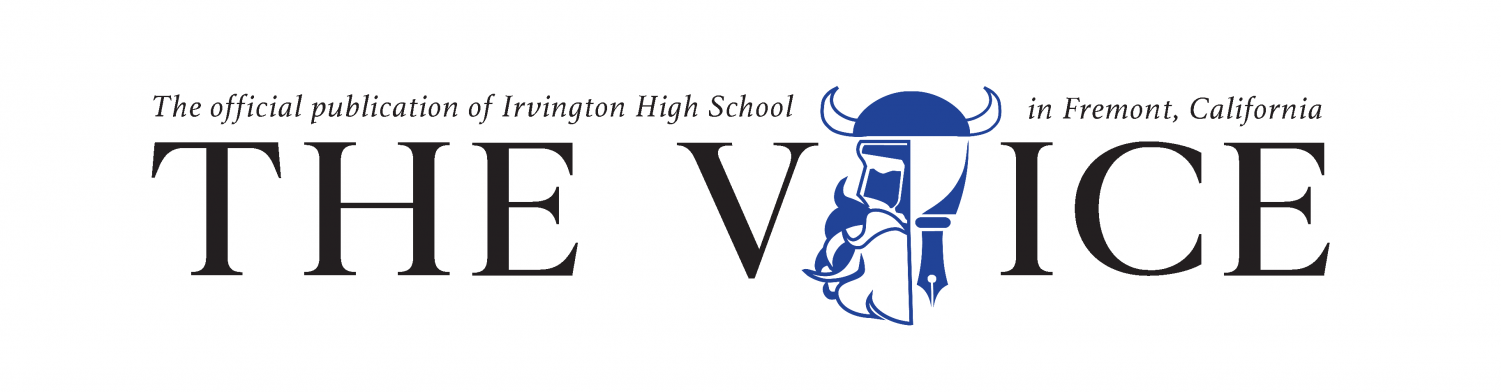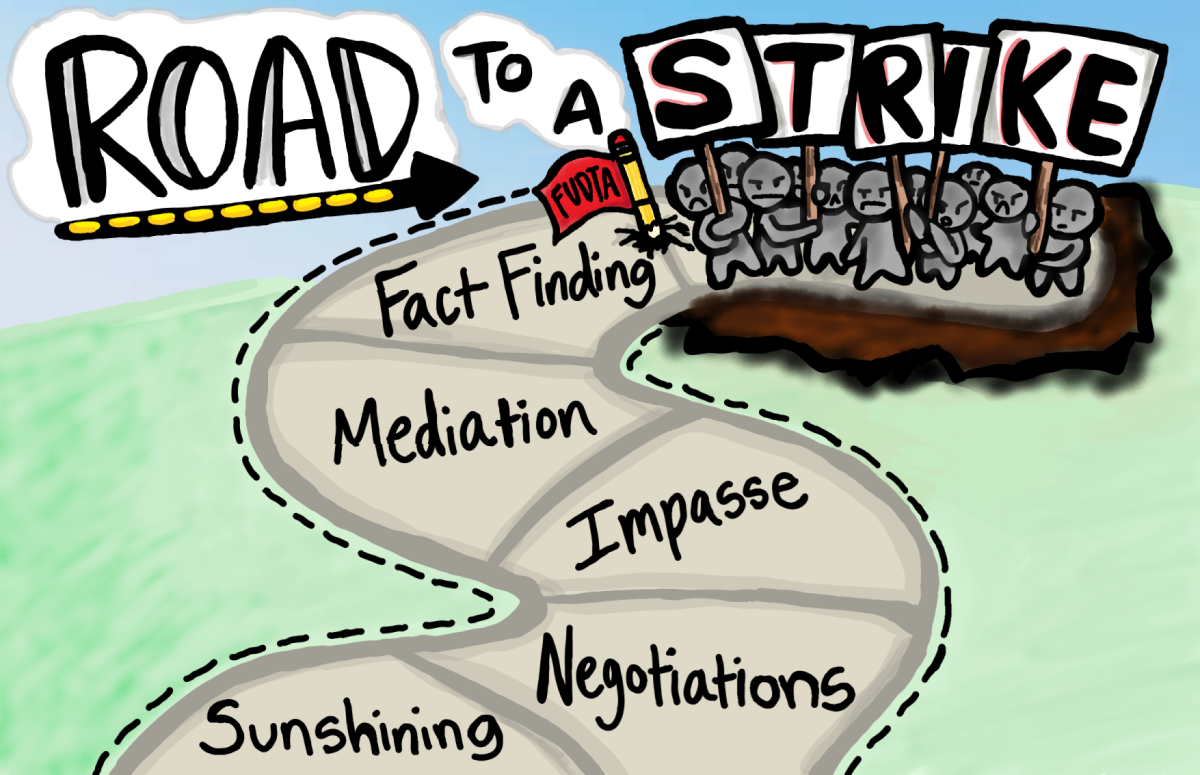How To Use a Smartboard

The smartboard is a dangerous thing.
October 30, 2018
Smartboards are everywhere these days: in the bathrooms, in the cafeteria, even on the ceilings, if you look up. It’s almost as if Irvington has been suddenly infested with technology. As a teacher, you probably have one in your own classroom, but have no idea how to use it. You’ve probably heard stories about your fellow teacher friends spending half of their teaching time yelling at the board; maybe, you’ve even been in this position.
But that’s okay! Just like how students need a guide about “how to math,” here’s a guide going over all the basics about “how to smartboard.”
Advice #1: The Buttons. You’ve probably seen the array of symbols and colors at the bottom of the smartboard screen. It’s alright if you’re confused because I’m about to offer you the best piece of advice. I’m sure you had no idea of before you read this: press the right buttons. Or else you’re pretty much screwed. That’s top-secret advice. No need to thank me, (but you’re welcome).
Advice #2: The Finger. Surprisingly, you can unleash your inner magic and throw things around with your finger. Simply press any markings you’ve made with your pen and fling them away. I know, it’s mind-blowing, but don’t get addicted because you still have a class to teach. Do consider letting your students try it every once in a while, though. We love throwing things. WARNING: Should you allow students to try it, there is a likely possibility that everything you have written on the screen will disappear and you will have a hard time finding it again.
Advice #3: Shapes And Lines. Don’t stress yourself out by drawing lopsided round things with your hands, just use the circle shape function found at the shape button at the bottom of the screen. And don’t draw squiggly things, use the straight line function. It’s a huge distraction and very unsatisfactory for your students as we try to mentally straighten the line or curve the circle. After all, your goal is to make sure we all get As, right?
Advice #4: White Color. If you don’t want something shown on the board, use the white color to white it out. WARNING: This will likely encourage bad habits for your students as you may find them whiting-out questions that they don’t want to do on the test.
Advice #5: Notifications. If a message pops out saying “blah blah blah blah,” take your time understanding it. It’s usually some notification and will likely mess with your smartboard settings or format. But that’s okay because it takes up class time and the students get some form of entertainment.